Contacts
Your Contacts
To navigate to Contacts from your inbox (home screen):
- Tap the "Contacts" icon at the bottom of the screen

The next screen that opens is your Contacts:

From there, you can access and manage contacts for all your Burners. Note that you'll need to grant access to your device before Burner can manage your device's native contacts app.
Searching & Filtering
To search your contacts, tap the search field at the fop:
- For iOS: Tap the search field
- For Android: Tap the magnifying glass ic

To filter your contacts, tap the top of your screen where it says "Contacts - All your lines
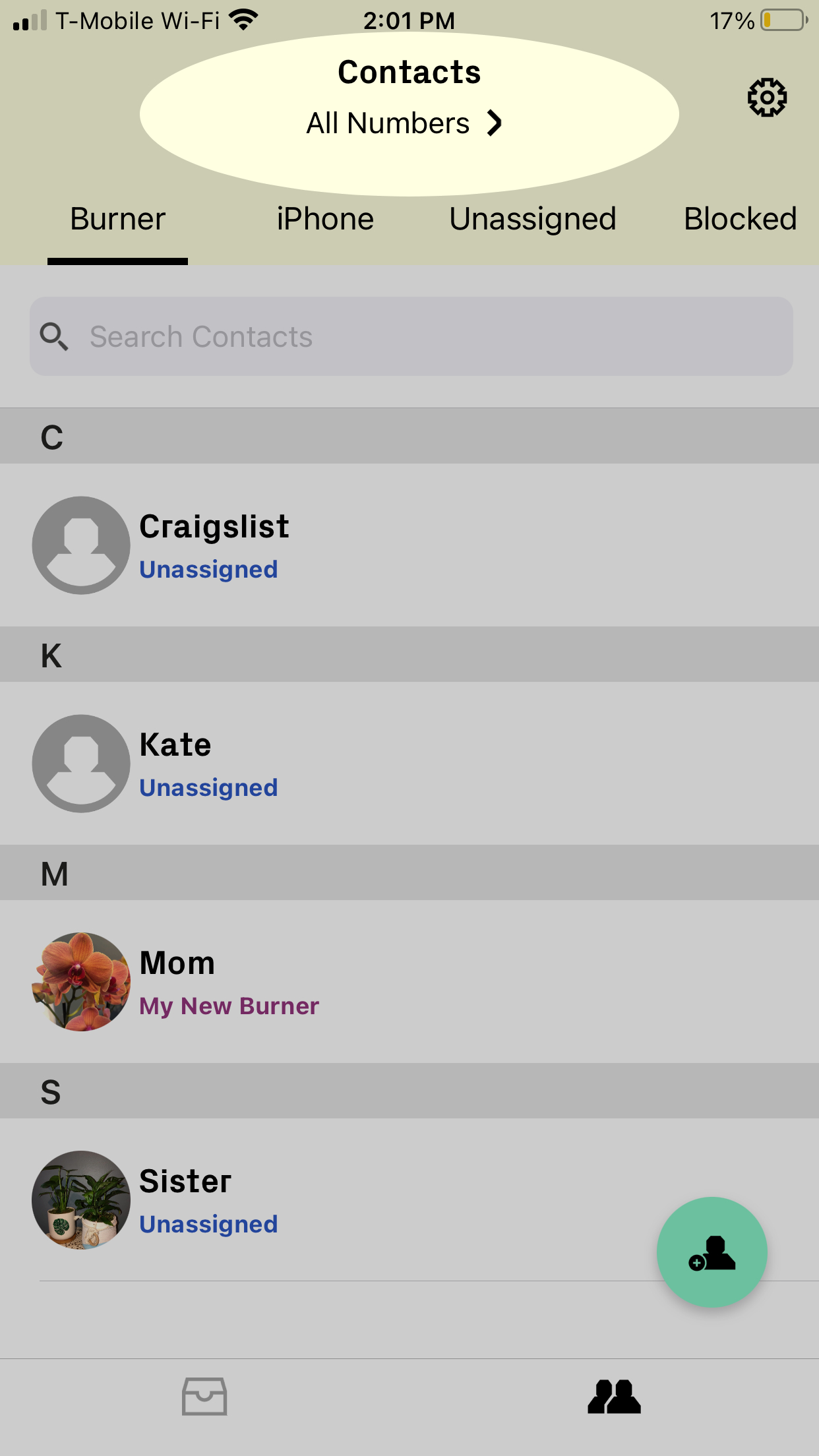
You will then be able to see all your different Burner numbers and will be able to choose which contacts you'd like to view based on the Burner number you select. You can also view all contacts associated with all Burners.
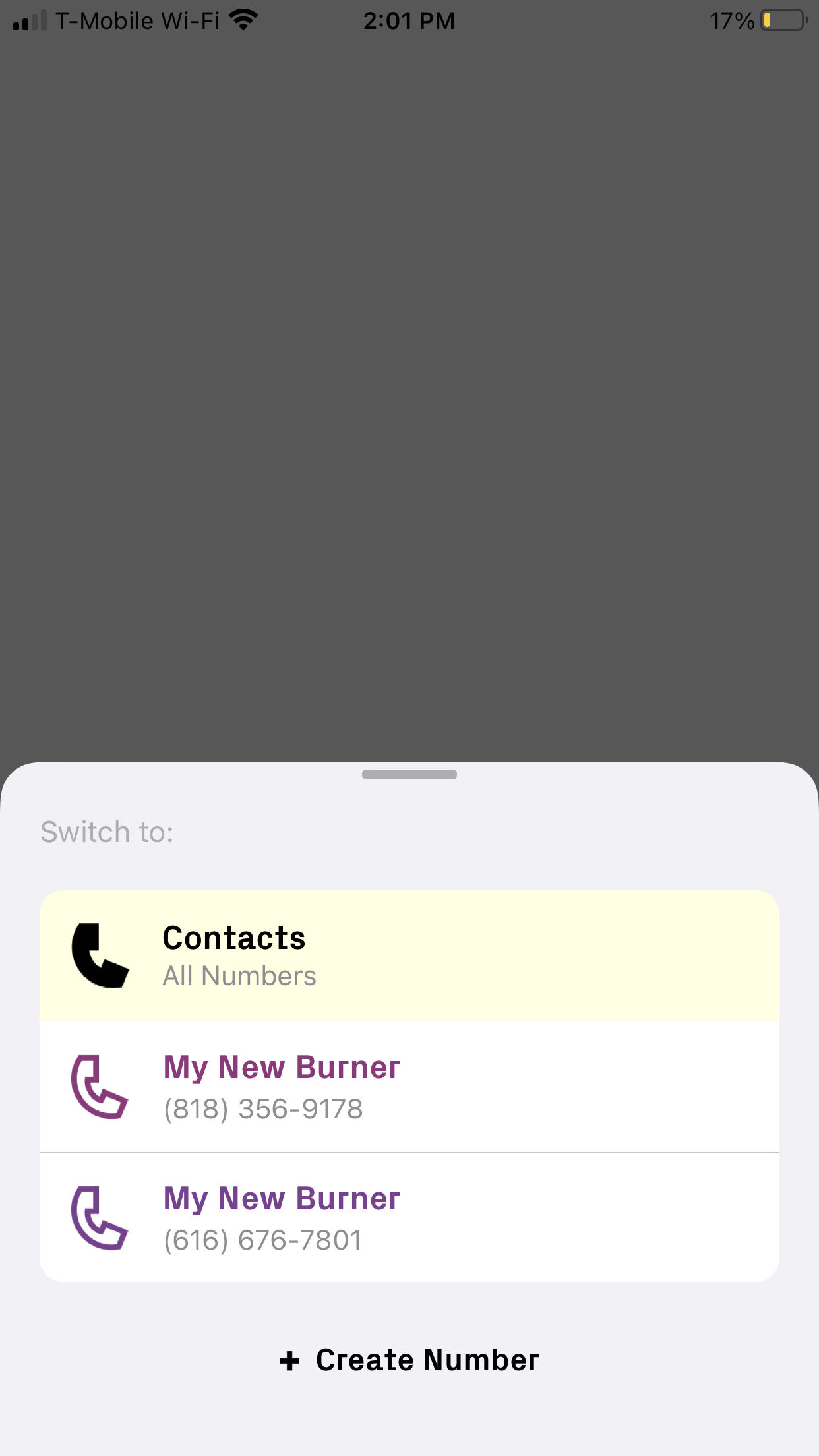 View a Contact
View a Contact
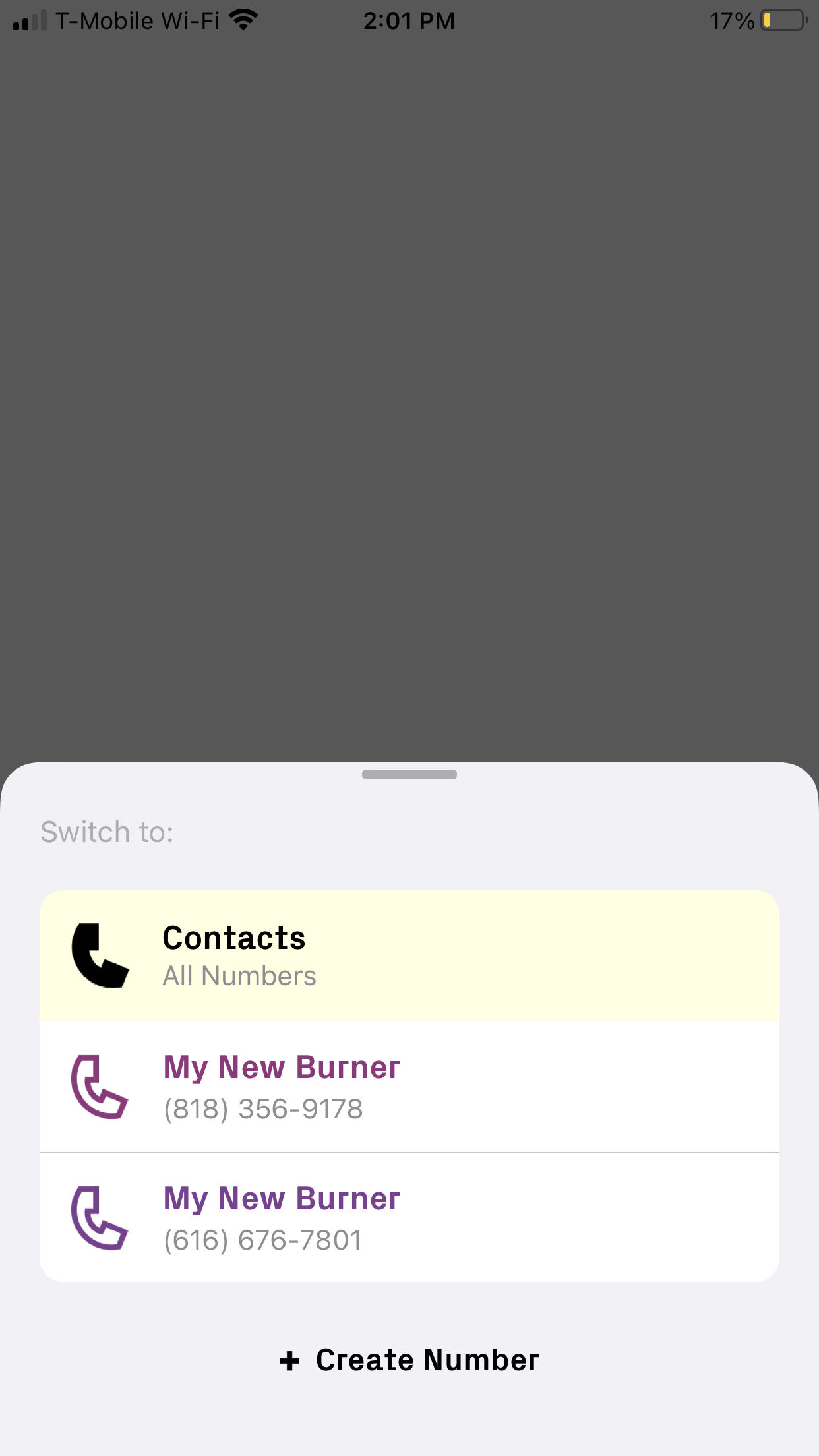 View a Contact
View a Contact
To view a contact's details, tap on their name or number.



From this screen you can:
- Edit
- Text
- Call
- Mute
- Block
- Delete
- Edit notes
Mute and Block
To silence a contact, you have two options:- Mute - Calls and messages from this phone will not ring or notify you, but you will see the call and message history in your Inbox.
- Block - Blocked numbers will not ring through and will process through to your Burner. Calls and message history will be hidden from your Inbox. Blocked numbers that call you will get a notice that the number has been disconnected. Finally, blocked numbers go into their own "Blocked" filter on the Contacts screen.
.png)
